How to Fix iCloud Sync Issues Between iPhone, iPad, and Mac 💡
Scheduler · iPhone Calendar App
Scheduler, MoneyKeeper, Minimo, and other small apps I develop support fast iCloud synchronization between iPhone, iPad, and Mac, just like Apple’s default ‘Notes’ app. This means that information entered on your iPhone can be accessed almost instantly on your iPad or Mac. Likewise, any information entered on your iPad or Mac can quickly be checked on your iPhone ⚡️. If you experience issues with iCloud sync between your devices, checking the three points below usually resolves the problem 🙌.
(1) Please ensure that your MacBook, iPhone, and iPad are logged in with the same Apple ID 🍏. If they are using the same Apple ID, synchronization between iPhone, iPad, and Mac happens automatically ⚡️.
(2) If you’ve confirmed that you’re logged in with the same Apple ID but still have issues, your iCloud storage might be full! The ‘Photos’ app usually takes up the most iCloud space, so try deleting unnecessary images in the Photos app 🙏. Emptying the Photos app trash can also help 🗑️.
(3) If there’s still an issue even with available iCloud storage, please check whether iCloud is turned off 🙇♂️.
Reference Materials
Apple Support - Manage your iCloud storage
Apple Support - Delete photos in iCloud Photos

Scheduler
iPhone Calendar App

Money Keeper
Expenses Tracker, Payday & Budget Calendar
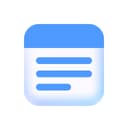
Minimo
Notes · Just What You Need