How to Change iPhone and iPad App Icons to Dark Mode 🌙✨
Scheduler · iPhone Calendar App
Starting with iOS 18 and iPadOS 18, you can now change app icons on your iPhone and iPad home screen to “Dark Mode”.
(1) On your iPhone or iPad, press and hold an empty area on the Home Screen until the app icons start to jiggle.

(2) Tap “Edit” in the top-left corner.

(3) From the menu that appears, tap “Customize”.

(4) Tap “Dark Mode” at the bottom.

(5) For apps that support dark mode icons like Scheduler or MoneyKeeper, you’ll see their app icons switch to “Dark Mode”!

References
Customize apps and widgets on the iPhone Home Screen
Customize apps and widgets on the iPad Home Screen

Scheduler
iPhone Calendar App

Money Keeper
Expenses Tracker, Payday & Budget Calendar
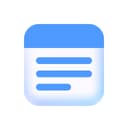
Minimo
Notes · Just What You Need