Folder and Notes Locking Guide 🔐
Minimo · iPhone Notes App

The Minimo app provides the ability to lock folders and notes 🙌
📱 On iPhone and iPad, press and hold a folder or note until the menu appears, then tap “Lock” to lock the selected folder or note.
💻🖥️ On Mac, right-click with your mouse or two-finger tap on the trackpad to open the menu, then click “Lock” to lock the selected folder or note.
To help you quickly recognize the lock status, a lock icon appears in the top-left of locked folders and to the left of the summary line for locked notes 🔒

To unlock a folder or note, simply open the same menu you used to lock it and select “Unlock.” After authentication, the lock will be removed.
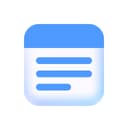
Minimo
Notes · Just What You Need