Minimo Notes Writing Guide ✍️
Minimo · iPhone Notes App

When writing a note in Minimo, if you use the # symbol followed by a space and then type a sentence or word, that line will appear as a bold and large title in reading mode. Make sure to include a space after # 😊. Similarly, using ## and ### will create smaller titles compared to #. Additionally, if you enter a link (URL), Minimo will generate a clickable link button for your convenience 🔗.
Below, you’ll find a detailed explanation along with reference screenshots 🌠.
1. Title Writing Guide
📌 If you write a word or sentence after # like this,
📌 It will be displayed as a bold and large title in reading mode.
2. Link Button Guide
You can create a link button using the following two formats:
- Simply entering a
link. - Using
[word or sentence](link), where square brackets[ ]contain the text and parentheses( )contain the link.
📌 If you enter a link (URL) using one of the two formats above,
📌 In reading mode, you can tap the link button to visit the link.
3. Bold Text and Strikethrough Guide
📌 If you add ** before and after a word or sentence, it will appear in bold.
📌 If you add ~~ before and after a word or sentence, it will appear with a strikethrough.
Final Thoughts 📧
Minimo provides easy-to-use Markdown syntax to help you write notes effortlessly. I have carefully selected a minimal set of Markdown syntax to make note-taking simple and efficient 😊.
Thank you for using the Minimo app and entrusting it with your valuable records ✍️.
I hope you always stay healthy 💪.
Wishing you a wonderful day! 🌈✨
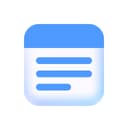
Minimo
Notes · Just What You Need