2nd Update for “Calendar View” and Usability Improvements to “Calendar Widgets” 📆🌈
Scheduler · iPhone Calendar App
Hello there! ☺️
Many users shared feedback on the design of the recently added “Calendar View” feature, and I immediately made improvements.
I’ve also enhanced all calendar widgets provided in the scheduler app—such as “This Month”, “This Week”, “2 Weeks”, “3 Weeks”, and “4 Weeks”—so you can now view more schedules at a glance.
📌 Improved Button Design at the Bottom of the “Calendar View” Screen
—> On the “Calendar View (iPhone only)” screen, there’s a button at the bottom that lets you quickly add “Today’s” schedule or tasks.
One user mentioned that the button colors stood out too much. To address this, I decided to make the buttons blend more naturally into the screen by matching the button background color with the screen’s background, and added a gray border to distinguish them from the calendar area.
If you’re using the “Calendar View” feature on iPhone, you’ll likely notice the changes right away after updating 👍
Originally, the button design followed the same style used in Money Keeper, where it’s important that users can easily spot the button for recording expenses. However, in the context of the “Calendar View” of the scheduler app, it’s much more important for your schedule to stand out clearly. That’s why I decided to lower the visual prominence of these buttons, making it a more suitable design for this app.
Thank you to the user who provided such helpful feedback that allowed me to improve the design in the right direction for the scheduler app 🙇♂️
📌 Improved Functionality of the “Today” Button in the “Calendar View” Screen
—> At the very bottom center of the “Calendar View” screen, there’s also a “Today” button. This is the same button provided in the “Monthly View” and “Weekly View” screens, with slightly different behaviors tailored to each view for more intuitive use.
For example, in the “Monthly View”, the “Today” button usually moves the calendar to today’s date. But if today’s date is already selected, it scrolls down to show today’s schedule and task list for a more detailed look.
In the newly added “Calendar View” screen, tapping the “Today” button while viewing the month that includes today will now immediately display today’s schedule and task list—making the screen much more convenient to use 🙌
📌 Visually Refined Icon Sizes for Additional Buttons in the “Calendar View” Screen
📌 View More Schedules in All Calendar Widgets Like “This Month”, “This Week”, “2 Weeks”, “3 Weeks”, and “4 Weeks”
—> Scheduler widgets have been a very well-loved feature by users 😆
Just like in the in-app calendar, the widgets would display a ”+ number” when there were too many schedules to show, indicating how many more schedules were hidden.
Some users suggested that instead of showing ”+ number”, it would be better to show one more actual schedule—and I’ve implemented that in this update. I expect this will significantly improve the usability of widgets like “This Month”, “Last Month”, and “Next Month”, where showing more events is especially important 🙏
📌 Improved Stability of App Calendar and Widget Calendar
New Release: Minimo “Note Widget” 🌠✨
The much-requested “Note Widget” has been added to Minimo, the notes app I’m building!
It’s available for both the Home Screen and Lock Screen, and shows your “Recently Edited Note”.
Since it’s a free feature, I’d also recommend it to anyone looking for a simple note widget app 💪
You can use it on iPhone, iPad, and Mac 📱💻⚡️
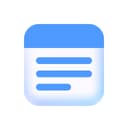
Minimo
Notes · Just What You Need
—
Thank you so much to everyone using the scheduler app to manage your time and plans 🙏
If you ever need help or want to share your thoughts, feel free to send a message through “Send Feedback” in the app. I’ll reply and assist as best I can 📨
Wishing you good health always 💪
Hope you have a wonderful day! 🌈✨

Scheduler
iPhone Calendar App